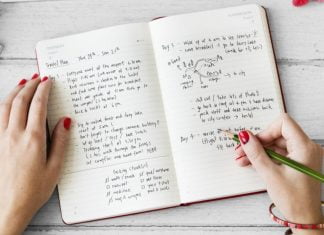If you happen to accidentally delete you somehow you have lost your WhatsApp chat history, then you can surely restore it. You must be aware that WhatsApp automatically restores your chats from the past seven days thereby creating a back up of your chats every night at 2 am and then saves it on your phone itself. But you have to take care of somethings to recover your WhatsApp Data.

When you reinstall or clear data of your WhatsApp, it allows you to restore your chat history but the condition is that your phone records the chats those are saved in your storage and when you delete your WhatsApp folder or any of the WhatsApp data of your phone you probably cannot recover your chats.
Second option is more reliable then the first one, you can upload time to time and automatically your WhatsApp data to Google Drive so here are some backup option you can try for your WhatsApp account.
ALSO READ: Eazy Dinner, Table Reservation Startup Raises $5.8 Mn
To keep backing up your files
You can even back up your chats and media to your Google Drive, so that if you anytime switch your Android phones or buy a new one, your chats and media are transferrable. It is always recommended to connect Wi-Fi to your phone before backing up your chats to the Google Drive as the backup files my vary in size and might also consume mobile data and other additional charges. To know more about the Google Drive and its minimum requirements read on.
Minimum requirements
In order to use the Google Drive backup, you must have:
- A Google account which is activated on your mobile
- You need to install the Google Play services on your mobile device. Remember that Google Play services are available for Android 2.3.4 and higher devices.
- You must have enough of free space on your Google Drive for storing your WhatsApp chats and other media including your videos, photos, audio files and voice messages.
- There must be enough free space on your phone in order to create the backup.
Creating a Google Drive backup
How to create a Google Drive backup:
- Open your WhatsApp.
- Go to Menu Button> Settings > Chats > Chat backup.
- Tap Back up to Google Driveand set up the backup frequency to your liking.
- You will be prompted to select a Google which will help you to back up your chat history. If at all you do not have any Google account, then tap on Add account whenever prompted. Always remember the Google account which you are been using for backup.
- Tap Back up overto choose the network you wish to use for backup. Please note that backing up over cellular may result in additional data charges.
You can also manually back up your chats to Google Drive at any time:
- Open WhatsApp.
- Go to Menu Button> Settings > Chats > Chat backup.
- Tap Back up to Google Driveand select a backup frequency other than Never.
- Tap Back Upto begin your Google Drive backup. This process may take a few minutes.
Depending on the size of the chat, the first complete backup could take a while. We recommend that you connect your phone to a power source. However, subsequent backups are incremental, thus not requiring a completely new backup of all your data every time. Important: Media and messages you back up are not protected by WhatsApp end-to-end encryption while in Google Drive.
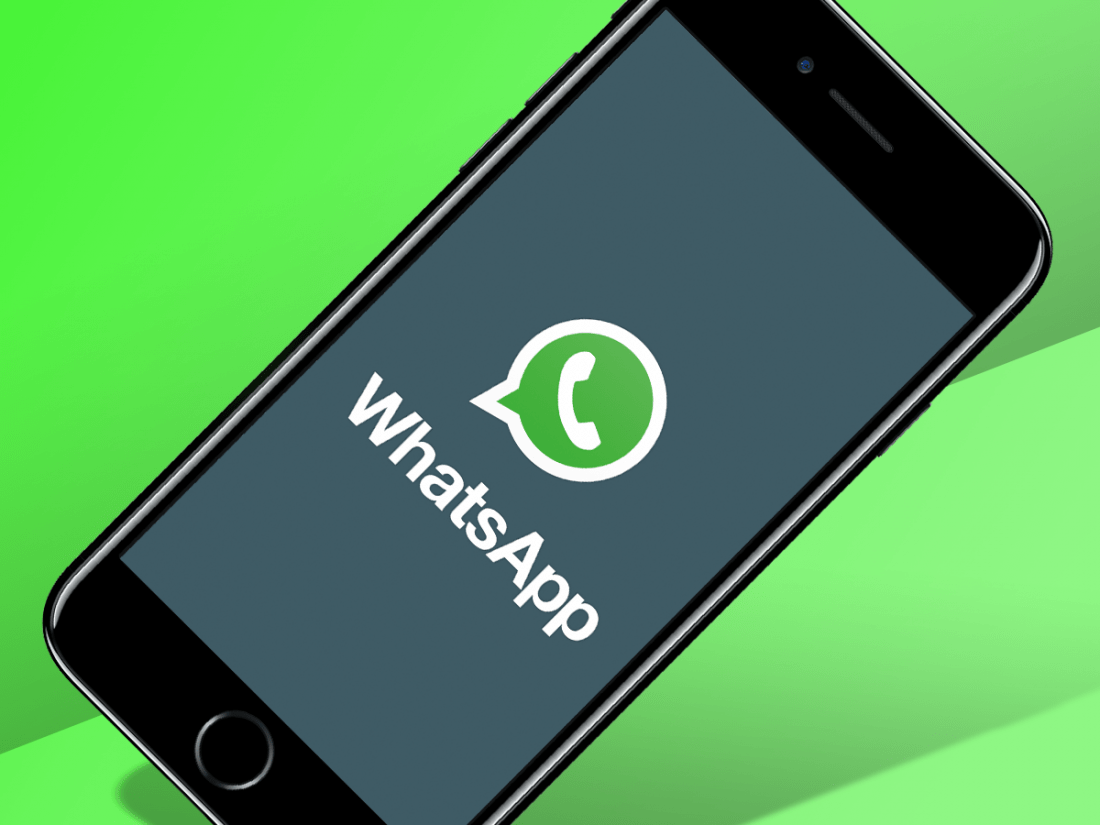
Restoring from a Google Drive backup
In order to successfully restore a Google Drive backup, you need to use the same phone number and Google account used to create the back up. Then, follow these steps to restore your backup:
- Make sure the same Google account that was used to perform the backup has been added to your phone.
- Uninstall and reinstall
- After verifying your number, you will be prompted to restore your messages and media from Google Drive.
- Once the process of restoring the data is complete, you need to tap on Next and then your chats would be displayed after the completion of initialization.
- After restoring your chats, WhatsApp will begin restoring your media files.
Configuring your Google Drive backup settings
To change the frequency of your Google Drive backup:
- Open WhatsApp.
- Go to Menu Button> Settings > Chats > Chat backup.
- Tap Back up to Google Drive.
- Set the backup frequency to your liking.
To change to which account you want to back up your chat history:
- Open WhatsApp.
- Go to Menu Button> Settings > Chats > Chat backup.
- Tap Accountand select the account you wish to back up your chat history to.
ALSO READ: Girnar Subsidiary Car dekho acquires automotive you tube channel power drift