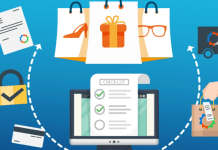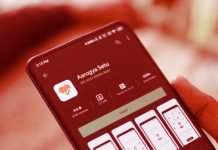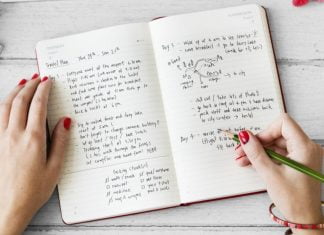iOS 11 is here for quite some time now and the changes that were made are somehow still debatable to a lot of users. But what was welcomed by the vast majority is the control centre of iOS 11 and how it can be tuned to your fingertips.
So we today look and discuss that how the control centre of iOS 11 gives you more control than ever before.

Control Center still features the identical tools you’re used to, including the Apple’s proprietary flashlight, aeroplane mode, and AirPlay mirroring. But you can now add a whole plethora of new shortcuts and features, and customize the layout to suit your style, and we’ll show you how to do it.
If you haven’t downloaded iOS 11 yet, you can do so in Settings, or by connecting your device to a computer and launching iTunes. Make sure the device is connected to wifi, and that it has 2 GB free. Once you’ve updated, here’s how to customize your Control Center.
1. Choose your buttons

To make your Control Center your own, hop into Settings > Control Center > Customize Controls. Under More Controls, press Add Button next to any button you want to add. To remove a button, tap—you guessed it—Remove Button under the unwanted control.
2. Customize your apps

In your control centre, press and hold any button to see options for modifying the feature. You can change your flashlight’s brightness, set timers, change music volume, and more.
Force touching the flashlight brings up a slider that lets you change its intensity. Force touching the networking panel brings up all your wireless radios and (praise be) a button to toggle your hot spot. One nice note: if you turn on aeroplane mode and then turn Bluetooth on again, that toggle sticks. So the next time you turn on aeroplane mode, your Bluetooth headphones won’t disconnect.

For the first time, Apple is providing a settings pane where you can customize which buttons do and don’t appear in Control Center, and you can reorder them as well. Apple is still not letting third-party developers put anything in here, but maybe next year it will.
In the meantime, there are a few panels that are really impressive. There’s quick access to the Apple TV remote; if you have Control Center turned on for your lock screen, it might actually be more convenient than the real remote. The screen recording feature is super neat. It records a quick movie of whatever you’re doing on-screen. It seems like a feature custom-designed for reviewers and tech support, but it actually lets you do clever things like record gameplay or quickly grab a video clip.
It is still mystified as to why Apple doesn’t put quick access to a Wi-Fi network selection screen somewhere in there, though. You still have to hunt through settings to change your Wi-Fi network or select a new one. However, it is good to see that it’s easier to switch Bluetooth devices directly in Control Center.
All in all, iOS 11 perhaps has the best control centre until date which can only be expected to get better in 2018 with iOS 12.